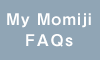My Momiji FAQs
1. About the Personal Computer and Browser with which My Momiji can be used
2. About Logging in and Logout of My Momiji
5. Notes for Security Maintenance
7. Frequently Asked Questions And Answers (Q & A)
5) When I try to access Momiji Top, the message "The page cannot be displayed" shows up.
7) Can "Momiji" be used from outside the school?
9) When I try to open syllabus in PDF strange symbols appear in the document. What should I do?
12) Where is part-time job information published?
13) Can I lengthen log-in time session or eliminate time-out?
14) I use the most recent version of the web browser, but do not work normally "My Momiji".
In order to use [My Momiji], internet accesses and the following software are required.
1) The Version of the Web browser should be Firefox35(as of 19 January, 2015),Microsoft Edge, Safari, Chrome, Mobile safari, Android standard browser. However, when you are using smartphone, some functions may not be available.
2) The Web browser should also be able to respond to high encryption (128bit).
3) The usage of any other web browser is not advised, for there is possibility that it does not work properly.
1) About Logging In
|
Please log in by entering HU ID and HU Password. The head alphabet of HU ID should be capitalized. In addition, please enter the correct case of capital letters or lower case letters while using HU ID and HU Password. |
2) About Logout
|
Please do not forget to sign out after using My Momiji. In public places, such as the Media Room of Education and Research Centre (or any other Media Centre), please do not leave the computer with "My Momiji" logged in. When you leave the computer, please log out. |
3. Time of usage
1) "My Momiji" can be accessed 24 hours. However, because of maintenance, the system might be shut down temporarily.
In which case, a notice will appear on "Momiji Top page" "Operating system status bulletin board" or on the "Notice Board" of "My Momiji".
2) The time for registration for classes and confirmation of grades might be limited.
In the occasions, we will inform it by "Notice of systems' operation" or "Messages " of "My Momiji".
The link for instruction manual can be found on "My Momiji" after logging in, at the lower left hand corner of the screen
1) Notes Concerning HU Password
|
Hiroshima University's Password is important, because it identifies you within the network. If your HU Password becomes public, someone might log in to your account, acquire private information, change the information on your Momiji account, and send spam or viruses. You might become a perpetrator without your knowledge. So please pay attention on how you manage your HU Password. |
■Please access the homepage of Media Center in case you need to change (etc.) Your HU Password.
https://www.media.hiroshima-u.ac.jp/services/reg/password
2) In case you forgot your HU Password
|
You have to inter HU ID and HU Password to log in to "My Momiji". In case you forget Hiroshima University's Password, please contact the Representative of the faculty / Graduate School you belong to change your password. Don't forget to bring your student ID with you. |
3) Limitation of Usage Off-campus
|
For security reasons, functions such as "registration for courses, grades, confirmation of evaluating achievement's status, Portfolio of teacher's license" can only be accessed by connecting to HINET2014(Hiroshima University, Information Network System). However, by using "VPN services" of Media Center, campus-limited functions can be used off-campus, as well. Please check Page of VPN Services of Media Center for information about VPN Services. |
4) About Session Time-out
|
"My Momiji" will disconnect automatically if you don`t click the button "Log In" etc. for more than 30 minutes. When you are using functions such as answering surveys, or registering, browsing syllabus; please save it once within 30 minutes. The remaining time left before timeout will be displayed on the screen of "My Momiji". |
6. Other Notes
|
1) To Login and Logout from "My Momiji" and "Momiji MOBILE", you can only use the keyboard of computer, the mouse and the keypad of the mobile phone. Other than the methods above, for example, login through cross site scripting, is forbidden.
|
7. Frequently Asked Questions And Answers (Q & A)
| 1) |
Q. I cannot log in to "My Momiji". Even though I entered HU ID and HU Password correctly, it still shows "HU ID or HU Password is invalid, or there is no use authority of My MOMIJI. ".
|
|
A. Please enter the correct case of capital letters or lower case letters while using HU ID and HU Password.
The message above will appear if you type the head alphabet of HU ID in lower case letter. Please check your keyboard and make sure "Caps Lock" had been pushed and please don't put the unnecessary space. Also, please refer to the following Information Media Center's website and see if you are able to log-in "User Registration System". |
|
|
2) |
Q. I cannot log in to "My Momiji". Even though I entered HU ID and HU Password correctly, it still shows "System error occurred. ".
|
|
A. We cannot guarantee the movement about the login by the application replaced of the browser, like "Google application" installed in the tablet terminals such as smartphones.
Please try again using the browser, not application, but "Safari", "Chrome", "Firefox", "Internet Explorer" and so on. |
|
| 3) |
Q: I cannot log in to "My Momiji" from smartphone even though I entered my HU ID and HU Password correctly.
|
| A: Please try to log in to "My Momiji" from other terminals. If you are still unable to access "My Momiji", please check 1) of FAQs above. When you cannot access "My Momiji" from only smartphone, please try the following procedures; 1. Enable cookies on your browser and clear your browser's caches and cookies. Then, re-activate your browser and try to log in to "My Momiji" again. 2. If you are still unable to log in, please send an e-mail to systemhelp@hiroshima-u.ac.jp (Please change "@" to half-width "@" when sending an email.) with the following information; the model of your smartphone, your name, your HU ID, the web browser which you use, the date and time when you tried to log in to "My Momiji" and error messages. Note: There reported a case that when entering HU ID and HU Password by using copying/pasting function or an autocomplete option, it resulted in error because there was a space at the end of the string. Please try to log in to "My Momiji" by typing each letter of your HU ID and HU Password, not by copying and pasting, so as to prevent the same error. Additionally, although an autocomplete lists are displayed in some types of smartphones, you need to select one from the lists and enter it to complete the entry. Please make sure to check if the correct characters are entered in the entry field before trying to log in to "My Momiji". In addition, please try whether you cannot log in "My Momiji" by the browser except a browser failed in login. |
|
| 4) |
Q. I cannot log in to "My Momiji". Even though I entered HU ID and HU Password correctly, it still shows "timeout error".
|
|
A. Please activate the Cookie for the web browser you are using.
The commutation between "My Momiji" and the Web browser you are using will be built through Cookie. Follow the instruction below to active Cookie. For IE web browser: Choose sources -internet option-privacy, set setting to "middle". For Firefox web browser: Choose sources-option-privacy & security, and choose "Cookies and Site Data ", choose the checkbox of "Accept cookies and site data from websites (recommended) ". |
|
| 5) |
Q. When I try to access Momiji Top, the message "The page cannot be displayed" shows up.
|
|
A. To protect individuals' privacy, Momiji has been using (128bit) high encrypted communication.
To use Momiji, the browser has to correspond to 128bitSSL communication encryption. It is necessary to make the code strength setting of a browser correspond to 128bitSSL communication to use "Momiji". If you use a browser of old version, which do not correspond to 128bitSSL communication, please either try to upgrade your browser or install a new one and then try to reconnect. For IE: Please select the Internet Option from the Tool of the menu of a browser. Please select Advanced Tab, and put the check in "Use TLS1.2". |
|
| 6) |
Q. I forgot my HU Password!
|
|
A. Please apply for a new HU Password.
The password can be issued only at specific places. If you need to get your password reissued, please go to the Student Support Office you belong to. Do not forget to bring your Student ID with you. For details go to "All Campus Electronic Certification System" |
|
| 7) |
Q. Can "Momiji" be used from outside the school?
|
|
A. Basically, it is possible. However, off-campus functions are limited. The campus-limited function: registration, result, achievement evaluation, credit mastering situation confirmation, and teacher's license portfolio.
However, using "VPN service" of the Information Media Center, it is possible to use it from outside the school even if it is campus-limited function. Please see the page of the VPN service of the Information Media Center about the VPN service. |
|
| 8) |
Q. Can I still access "My Momiji" even if my name is cancelled from the register after graduation or if I dropped out?
|
|
A. Students who graduated or dropped out can use the page till the end of the month the cancellation from register took place. If your name is removed from the register for other reasons, it will not be available from the day after removal from the register.
|
|
| 9) |
Q. When I try to open syllabus in PDF strange symbols appear in the document. What should I do?
|
|
A. The PDF preview function is different depending on which version of Firefox is used. The characters collapse, because the PDF of the original browser does not agree with it.
Please select the Option from the Tool of the menu of a browser. Please select the Program Tab, and change the setting of PDF document from "Preview Display with Firefox" to "Use Adobe Acrobat (Display in Firefox)" |
|
| 10) |
Q. I do not get the e-mail/notice of "lecture cancellation" & "supplementary lectures"& "classroom change, class notice, and individual notice information".
|
|
A. Since December 2010 not only information on lecture cancellation & supplementary lecture& classroom change can be received by e-mail, but also individual notice and class notice. As a rule at campus you have to log in to your "My Momiji" or Momiji MOBILE" account first.
Please confirm whether E-mail Delivery Preference is checked at "Classroom Change of Supplementary Lecture and Lecture Canceling" - "E-mail delivery setting" function or "Notice" - "E-mail delivery setting" function. In case the above described function is checked, but you still not receive the mails, please contact "Business System Inquiry Counter" described on "Momiji Top". |
|
| 11) |
Q. Can I receive notice of "lecture cancellation"& "supplementary lecture"& "classroom change, class notice, and individual notice information" via mobile?
|
|
A. It is possible via the mail forwarding service of the Information Media Center.
Moreover, owners of smartphone can get HU mail directly. Please see Usage of HU mail at the Information Media Center for details. |
|
| 12) |
Q. Where is part-time job information published?
|
|
A. Please see Recruitment Information in HU Site or HU Coop part-time job information site "Campus Work" about part-time job information and home room tutoring information. (* There is a link in the right side of Momiji Top link column.)
|
|
| 13) |
Q. Can I lengthen log-in time session or eliminate time-out?
|
|
A. Unfortunately, that is not possible.
The reason we have installed the session time-out is to adequately manage the number of logins to reduce load of the server, and to prevent unauthorized use by a third party when the user is a long time away from PC that remains logged on. Remaining time to time-out is displayed on the screen of My Momiji. When filling out a questionnaire (etc.) if it seems to take longer than 30 minutes, please click on "Temporary preservation", and update the time of the time-out. |
|
| 14) |
Q: I use the most recent version of the web browser, but do not work normally "My Momiji".
|
| A: Because of survey, please send an e-mail to systemhelp@hiroshima-u.ac.jp (Please change "@" to half-width "@" when sending an email.) with the following information; the web browser which you use, the verson of the web browser. |
8. Contact
1) Inquiry counter concerning operation etc.
Please inquire at the student support office (Contact list of the affairs-relating of "Link" of "Momiji Top" of each faculty and the graduate school after confirming the above-mentioned "Attention when using My Momiji"
2) Business system inquiry counter
TEL:082-424-5609
e-mail:systemhelp@hiroshima-u.ac.jp (Please change "@" to half-width "@" when sending an email. )